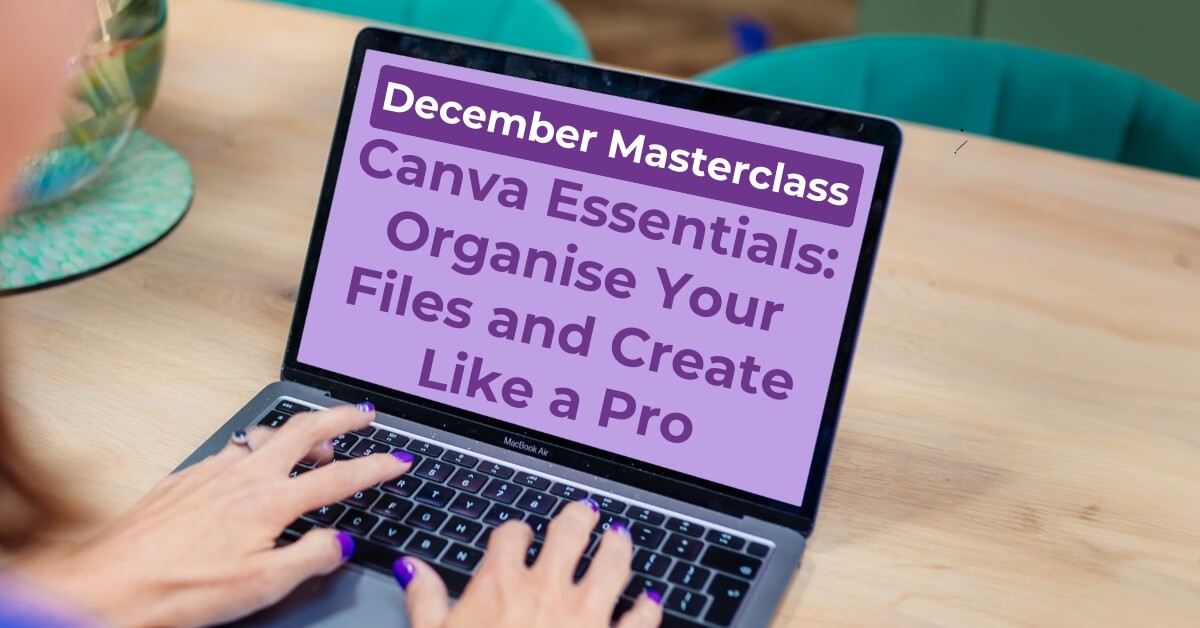If you’re running a business, Canva is likely one of your go-to tools for creating gorgeous graphics. But let’s be honest, trying to keep your files organised can feel like just another chore on your endless to-do list.
Sound familiar? Don’t worry, I’ve got you covered!
As someone who loves tech (so you don’t have to), I’ve learned a thing or two about keeping Canva chaos under control.
Here are my top 5 tips for keeping your Canva files tidy and easy to find, so you can spend less time searching and more time creating.
1. Create One File Per Month for Social Media Posts
Instead of juggling 50 different designs, keep all your social media posts for a specific month within one file. Trust me, this will save you from scrolling through countless thumbnails when you need to tweak something later.
2. Name Your Files Clearly
Canva’s search bar is a lifesaver, but only if your files are named properly! Use specific and searchable names, like “March 2025 Instagram Posts” or “ClientName Branding Ideas”. This will help you find your designs in seconds.
3. Use Folders for Extra Organisation
Folders are your best friend in Canva. Group your designs by type (e.g., social media, print materials, presentations), by client, or even by month. This added layer of organisation makes it so much easier to stay on top of things.
4. Label Pages Within Files
If you’re creating multiple designs within a single file (like monthly posts), be sure to name each page with the post’s date. This way, when you download the file, the pages will retain their names (e.g., 09.12, 10.12) instead of generic page numbers (1, 2, 3). If you’re downloading in bulk, this simple habit ensures you can easily match each design to its intended posting date, saving you time and hassle when it’s time to schedule or share your content.
5. Use of Brand Templates
One of the best time-saving tricks in Canva is saving your designs as brand templates. By doing this, you can quickly pull together an entire month’s worth of posts, simply dragging and dropping your saved templates into the order you need. It keeps everything cohesive and on-brand without starting from scratch each time.
Bonus Tip: Keep Up the Momentum!
Once you’ve got your Canva files organised, keeping them that way is much easier. A little maintenance each month such as naming your files, creating folders, and archiving old designs, will then save you hours in the long run.
Want to Take Your Canva Skills to the Next Level?
If you found these tips helpful, you’ll love my upcoming free masterclass exclusively for the This Mum Loves Tech community!
This time, we’re diving into Canva Essentials: Organise Your Files and Create Like a Pro, this hour-long masterclass is perfect for busy mums who want to feel confident using Canva. In this session, we’ll:
- Master the art of organising your files like a pro
- Create a stunning Facebook cover, including removing backgrounds, adding text effects, and experimenting with gradients
- Share tips for building designs that stand out and save time
Click here to sign up, did I mention this masterclass is free!
Let’s make Canva your go-to tool for creating gorgeous, professional designs. See you there!